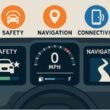You’ve found the perfect video on YouTube a motivational speech, a song, or an educational tutorial and you only need the audio. Extracting audio from YouTube videos has become common for users who want to enjoy music, podcasts, or even sound effects offline.
This guide covers everything you need to know, from the best tools and methods to legal considerations and how to extract audio from YouTube videos easily!
Legal Considerations
Before diving in, it’s essential to consider the legalities. Many YouTube videos are copyrighted, and downloading their audio without permission might violate copyright laws. To stay on the right side of the law:
- Use content available under Creative Commons or public domain licenses
- Seek permission if the audio is for commercial use
- Avoid redistributing extracted audio without proper authorization
How to extract audio from YouTube video
There are several ways to extract audio from YouTube videos, depending on your preferences and technical expertise. Here’s an overview:
- Online tools: Quick and user-friendly for casual users
- Software solutions: Ideal for those seeking advanced features
- Browser extensions: Convenient for frequent users
- Mobile apps: Perfect for on-the-go audio extraction
Each method has its pros and cons, which we’ll explore in detail below.
Using Online Tools
Online tools are a popular choice due to their simplicity. No installation is required; all you need is a browser and a stable internet connection.
Step-by-Step Guide:
- Find the YouTube video you want to extract audio from and copy its URL
- Open an online audio extractor website like YTMP3.cc or OnlineVideoConverter
- Paste the video URL into the input field provided
- Select the desired output format (e.g., MP3 or WAV)
- Click “Convert” and wait for the processing to complete
- Download the extracted audio file to your device
Top Online Tools for Extracting Audio
Here are some reliable online platforms:
- YTMP3.cc: Offers MP3 and MP4 formats with fast conversion speeds
- 320YTMP3: Great for high-quality audio extractions
- OnlineVideoConverter: Supports multiple formats and device compatibility
Each tool has a straightforward interface, making them suitable for beginners.
Using Software to Extract Audio
If you prefer a more robust solution, software programs like VLC Media Player or Audacity are excellent options.
Step-by-Step Guide (Using VLC Media Player):
- Download and install VLC Media Player on your computer
- Open VLC and click on Media > Convert/Save
- Click Add to upload the downloaded YouTube video
- Click Convert/Save, then select Audio – MP3 as the profile
- Choose a destination folder and click Start to extract the audio
This method is especially useful for extracting audio from long videos or for users requiring high-quality output.
Other Popular Software Solutions
- Audacity: A free and open-source tool for detailed audio editing
- 4K Video Downloader: Allows downloading both video and audio from YouTube in high resolution
- Freemake Video Converter: Provides multiple format options and batch conversions
Each software offers unique features catering to different user needs.
Using Browser Extensions
For frequent extractions, browser extensions like YouTube MP3 Downloader can save time.
How to Use Browser Extensions:
- Search for a trusted extension compatible with your browser (e.g., Chrome, Firefox)
- Install the extension from the browser’s add-on store
- Navigate to the YouTube video and click on the extension icon
- Follow the prompts to extract and download the audio file
Ensure you download extensions from reputable sources to avoid malware risks.
Extracting Audio on Mobile Devices
Mobile users can also extract audio easily using dedicated apps.
Apps for Android:
- SnapTube
- VidMate
Apps for iOS:
- MyMedia
- Documents by Readdle
These apps offer a simple interface and quick results for users on the go.
Step-by-Step Guide for Android Apps
- Download and install SnapTube from its official website
- Open the app and paste the YouTube video URL
- Select the “Audio” option and choose your desired format
- Download the audio file to your device
Step-by-Step Guide for iOS Apps
- Install the Documents by Readdle app from the App Store
- Use its built-in browser to navigate to an online converter like YTMP3.cc
- Follow the steps for online tools to extract and save audio
Converting Extracted Audio Files
Sometimes, the extracted file may not be in the desired format. Use tools like Online Audio Converter or software like Audacity to convert it.
Steps for Conversion:
- Upload the audio file to the converter tool
- Choose the desired format (e.g., MP3, WAV, AAC)
- Adjust quality settings, if needed
- Download the converted file
Quality Considerations
High-quality audio extraction depends on the bitrate and format. For the best results:
- Choose a bitrate of 320 kbps for MP3
- Use WAV for lossless quality
- Avoid compressing audio files excessively
Troubleshooting Common Issues
- Download Errors: Check your internet connection and try again
- Low-Quality Audio: Ensure the original video has good sound quality
- Unsupported Formats: Use a converter to change the file format
If this article helped you out make sure you check out how to Convert MP4.dat File to MP4
Frequently Asked Questions
Is it legal to extract audio from YouTube?
It depends on the video’s copyright status. Use content with permission or under the public domain.
What is the best format for extracted audio?
MP3 is widely compatible, while WAV offers higher quality.
Can I extract audio from my phone?
Yes, using apps like SnapTube for Android or Documents by Readdle for iOS.
Do online tools compromise audio quality?
Some may reduce quality, but many offer high-bitrate options for better results.
Are browser extensions safe to use?
They can be but always downloaded from reputable sources to avoid security risks.