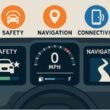Your music shouldn’t be monotonous, but if you listen to a poor MP3 download, the sound quality will suffer. Problems like fuzzy audio, warping, and noise can be particularly annoying.
In this article, we will deep dive into how to improve sound quality on downloaded MP3 files and give you some general tips!
Understanding MP3 Files: A Quick Overview
MP3s are compressed audio format files that are compact but sacrifice some quality. Compression always omits certain audio information, which can be detrimental to sound quality. Free downloaded MP3s might have varying quality levels depending on the source and bitrate.
Key Takeaways:
- Bitrate, measured in kbps (kilobits per second), directly affects audio quality
- Files with bitrates higher than 128 kbps usually sound better
- Always check the file type and bitrate before spending time on quality improvement
Verify Your MP3 Sources
You cannot transform a poor-quality MP3 file into a great one, regardless of the improvements you attempt. Begin by downloading your music from trustworthy sites that deliver high-bitrate files.
Tips for Identifying Reliable Sources:
- Choose reputable platforms like Bandcamp, iTunes, or Amazon Music
- Avoid free, pirated downloads — they sacrifice quality for smaller file sizes
Pro Tip: Always request to download at 256 or 320 kbps for fuller stereo sound.
Use Audio Enhancement Software
Professional software can make a significant difference in MP3 quality. These tools help you adjust levels, reduce noise, and make your files sound more natural.
Recommended Software:
- Audacity (Free): All-in-one program with noise-canceling, equalization, and volume controls
- Adobe Audition: Advanced audio restoration software
- iZotope RX: Specialized for audio repair and polishing
Steps to Enhance MP3s:
- Import your MP3 into the software
- Experiment with EQ options and noise filters
- Export the upgraded file in a quality format
Adjusting Equalizer Settings
A good equalizer (EQ) is essential for adjusting sound frequencies to your preference. It allows you to enhance bass, boost vocals, or adjust treble to add punch.
Step-by-Step EQ Adjustment:
- Open your audio player or program with EQ functionality
- Start with a preset such as “Bass Boost” or “Vocal Enhancer”
- Fine-tune frequencies based on your preference (e.g., increase 60Hz for bass, reduce 4kHz for sibilance)
Reduce Noise and Distortion
Noise and distortion may result from poor encoding or recording conditions. These interference issues can be minimized using noise reduction tools.
How to Reduce Noise:
- Use applications like Audacity or iZotope RX
- Identify the noise profile by selecting a silent section of the file
- Apply noise filtering to the entire track
Best Practices:
- Don’t over-process — excessive noise removal will sound artificial
- Keep processing minimal and natural for the best possible result
Switch to a Higher Bitrate Level
Bitrate significantly affects sound quality. If your MP3 track has a low bitrate (128 kbps), it will sound weak or thin. While you cannot recover lost data, converting to a higher bitrate codec can improve compatibility and prevent further quality degradation.
Steps to Convert MP3 Files:
- Use software like Freemake Audio Converter or VLC Media Player
- Open the MP3 file and specify the desired bitrate (e.g., 320 kbps)
- Save the file with the new bitrate
Note: Converting only preserves existing data but can enhance playback on specific devices/systems.
Alternative Formats to Consider:
- FLAC (Free Lossless Audio Codec): Preserves all sound data
- WAV: Raw format ideal for editing but requires more storage space
Use Plugins and Enhancers
Plugins add specific features to audio software. They can be integrated into player software or audio editors to add clarity, bass, or sonic depth.
Top Plugins for MP3 Enhancement:
- iZotope Ozone: Excellent for tonal balancing
- FabFilter Pro-Q: Offers customizable EQ settings
- SRS Audio Sandbox: Adds 3D surround effects
How to Use Plugins:
- Add the plugin to your preferred audio player or software
- Enable it while playing your MP3s
- Adjust settings until you achieve the desired sound profile
Optimize Playback Settings
Even the highest quality MP3 recordings can sound poor on an improperly configured media player. Optimized playback settings ensure you get the most from your files.
Tips for Optimizing Playback:
- Install professional audio players like Foobar2000, VLC, or Winamp
- Enable audio enhancements (bass boost, surround sound) in the program
- Use quality headphones or speakers
Pro Tip: Select devices and players with Hi-Fi audio certification for the best possible sound.
Download & Replace Low-Quality MP3s
If a file’s quality cannot be salvaged despite your best efforts, replacing it with a higher-quality copy is often the best solution. Many high-quality alternatives are available online.
Where to Find Better MP3s:
- Subscribe to Spotify Premium or Apple Music for higher-quality downloads
- Purchase FLAC/WAV formats and convert to MP3 if necessary
Switching to Alternatives:
- Consider lossless formats like FLAC or ALAC for superior quality
- These formats preserve the dynamic range of the audio
Additional Tips for Audiophiles
Beyond editing, optimizing your audio equipment can help improve MP3 playback. Even modest speaker upgrades can transform the listening experience.
Suggestions for Audiophiles:
- Invest in High-End Headphones: Consider brands like Bose, Sennheiser, and Sony
- Upgrade Your Speakers: Pair with an amplifier for enhanced sound
- Room Acoustics: Position speakers to minimize echo and resonance
Conclusion
You can significantly improve the sound of downloaded MP3s with the right tools, techniques, and care. Whether through equalization, noise reduction, or better playback equipment, there are multiple ways to enhance your listening experience. While MP3 files are convenient, there’s a notable difference when you upgrade to higher-quality formats.
If this article has given you some insights make sure you check out Does MP4 Support HI-Res Audio.