Want to learn how to convert YouTube videos to MP4? – Your favorite YouTube videos are now able to be viewed offline and made portable as never before. YouTube video to MP4 Converter will allow you to watch, share, and use them at any time.
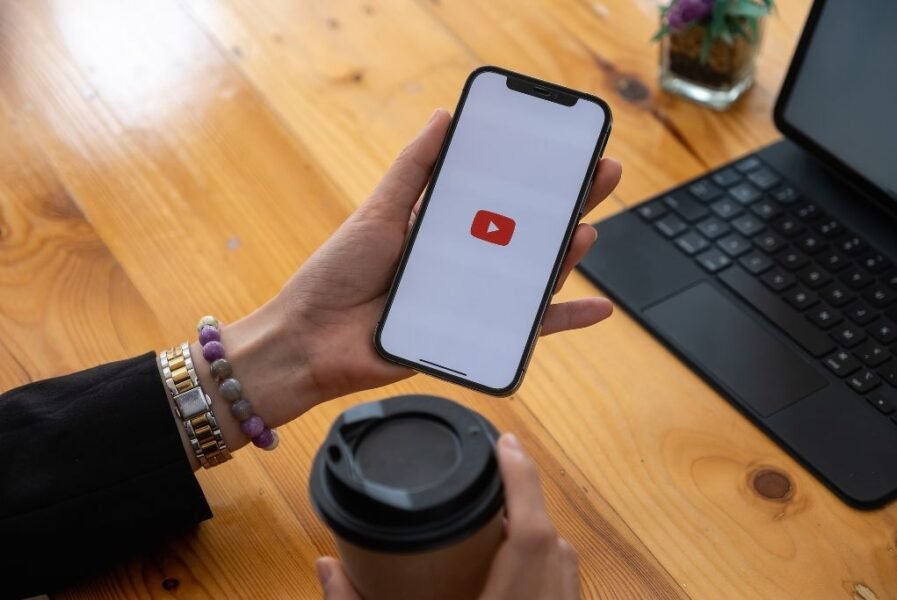
In this article, we will walk you through what to do, which tools to use, and how to stay safe so you don’t have to worry about anything.
Can You Convert YouTube Videos Legally?
Before moving to the technical aspects, we must address YouTube video conversion laws. The terms of service of YouTube do not permit downloading without explicit permission.
However, you can download videos that are fair use videos (like educational videos or CC-licensed videos). Be respectful of copyrights and only download videos at your own risk.
Why Convert YouTube Videos To MP4?
Converting YouTube to MP4 gives you a multipurpose file you can use in many different ways:
- Access Offline: You will be able to play your videos offline after conversion.
- Compatibility with Devices: MP4 files are compatible with most devices, from phones to smart TVs.
- Editing and Sharing: MP4 videos let you edit your own or business videos, making them great for presentations or social media.
Top YouTube Video Conversion Tools For You
The following are the top YouTube Video Converter Software options to Convert YouTube to MP4:
Online Video Converters
Popular platforms include YouTube, Y2Mate, KeepVid, and ClipConverter — all have online video converters that are free and simple to use.
Desktop Tools
4K Video Downloader, Any Video Converter, Wondershare UniConverter — these are good, robust products.
Mobile Apps
Snaptube, TubeMate, and Video Downloader Pro are most used for mobile conversions.
Each tool comes with its pros and cons, so consider which one best suits your requirements in terms of quality, speed, and user-friendliness.
Tutorial for Online Converters: Step-by-Step Instructions
The online converter is fast and requires no installation.
Here’s how to use them:
- Choose a Proven Converter: Open a popular converter website, like Y2Mate or ClipConverter.
- Copy YouTube Video URL: Go to YouTube, open the video, and copy the video URL.
- Copy and Paste the URL: Paste the URL in the online converter in the specified box.
- Choose MP4 as Output Format: Select MP4, and choose the video quality.
- Download the Converted File: Click “Convert” or “Download” and your file will be downloaded to your computer as an MP4.
How to Convert YouTube Videos to MP4 on a Computer
Desktop apps are usually a better, more customizable option.
Here’s how to use 4K Video Downloader (one of the most popular desktop apps):
- Download 4K Video Downloader: Install the program from its official site.
- Copy the YouTube link: Visit the video on YouTube and copy the URL.
- Copy the URL into the Software: Click “Paste Link” in the software.
- Select MP4 Format and Quality: Select the MP4 format and resolution.
- Download: Press “Download” to save the video as MP4 on your computer.
How To Download YouTube Videos To MP4 On Mobile Devices With Mobile Apps
The mobile app is the most common choice. You’ll find some of the best options available for Android, like Snaptube and TubeMate, but iOS has limited options due to App Store restrictions.
Here’s how to use Snaptube on Android:
- Snaptube Download and Install: Download Snaptube from the Snaptube website (Google Play doesn’t support this).
- Go to YouTube and Copy the Link: Go to your YouTube video and copy the link.
- Paste the Link into Snaptube: Launch Snaptube, paste the link and choose MP4 format.
- Choose Quality and Download: Select the quality option and download.
Other Ways To Convert YouTube Videos To MP4
There are several other methods of creating MP4 videos outside of converters and apps:
- Screen Recording: It is a way to record your screen as the video plays. This may not be the best quality, but it’s easy.
- Browser Extensions: There are some browser extensions like Video DownloadHelper that can be used to download videos directly from YouTube. But these are subject to your browser’s policy.
- Command-Line Tools: For more experienced users, there are apps such as YouTube-DL that allow downloading and converting from YouTube directly, but they require basic coding skills.
Make sure you check How to Convert A Bluray Disc rip to MP4 (Ultimate Guide)
Frequently Asked Questions About YouTube Video Conversion
Are online converters a risk?
Yes, you can use them safely with reputable sites, but avoid bad sites with excessive ads and pop-ups. Always keep antivirus software as a backup.
Do I get the YouTube videos converted into HD format?
Yes, the majority of converters offer various levels of quality from HD to High Quality, though that might require a desktop program.
What about free versions?
Yes, a good number of online converters and apps are free (but they might have resolution or file size limitations).
Do mobile apps and desktop tools both work well?
There are mobile apps you can use, but most desktop tools offer better quality and capabilities.
If a website asks for money, should I give it?
Look for alternatives that are free, as there are many decent tools available at no cost. If you want a paid tool, get one from a reputable provider.





